Automatically retrieve your customers' documents and general ledger transactions from Spiris - without your customer needing an integration license.
Go to their web page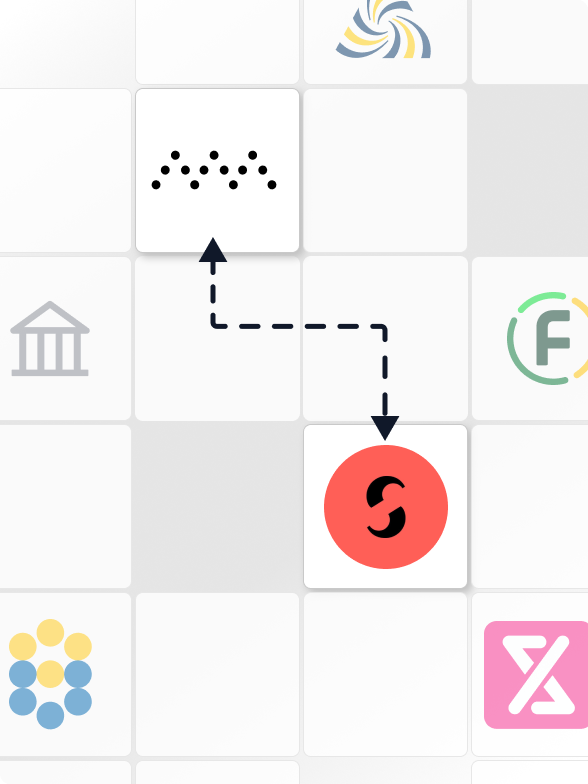
Access a constantly updated general ledger from the customer; year-round, 24/7. Save hours each audit by easily and quickly checking customer invoices by swiping through them.
Ask the customer to give you access to their records once; then you don't have to bother her anymore and ask for SIE files or invoices - they're already in place.
To create an interaction between Spiris and the Senseworks platform, you need to create a link through the company in Senseworks that is sent to a person who can approve the creation of a connection. With an integration, you can click on invoices on a voucher in Senseworks Analysis provided that there is a document/invoice (pdf or image) attached to the voucher in Spiris.
In order for integration to be possible, it is necessary:
Item 1 can be checked by clicking on the Spiris company Preferences and then Permissions. Under Application Permissions, the user who approves the connection must have the Full setting.

The integration with Spiris currently allows you to download documents which are created and linked to vouchers in Spiris. Documents retrieved are customer invoices as well as attachments attached to supporting documents (e.g. supplier invoices). You can then open these directly in Senseworks when viewing a receipt or transaction line.

To create an integration between Spiris and the Senseworks platform, you need to create a link through the company in Senseworks. The link is retrieved by:
Once inside the company go to the page “Load data"and click “Activate” under the Spiris logo.
.png)
When you press “Activate”, you will have the option to copy the link and use it yourself, or send it to another person who can approve the link. See above who can approve a connection.
The link goes to an explanation page about integration with Spiris. The user clicks there Give permission.
.png)
This will open a new window for logging in to Spiris. The person logs in as usual in Spiris. If the person has access to multiple companies, they can choose which company to link the integration to. A box comes up with the permissions requested and the person can then approve this, after which a connection is created for the company between Spiris and Senseworks.

Once the connection is approved as above, the integration is activated. You can see that an integration is active by the green light next to the Spiris logo on the “Load data” page.
.png)
Documents can then be retrieved from Spiris in two different ways. Either documents for the last two fiscal years can be downloaded by clicking “Sync two past years” on the “Load data” page. This will retrieve documents for the last two financial years created at the company in Senseworks.
It is also possible to sync documents by fiscal year. To do this, go to the “Loaded data” page under “Accounting”. For each fiscal year, documents can be downloaded by clicking on “Get data” (“Sync” when there is already something downloaded).
